Browsing and changing the underlying chart data
Browing the data longitudinally
To browse the actual data underlying a specific state in the chart, use the Show Longitudinal Data command in the state pop-up menu. This command will open a window showing exact times and values used to plot the data. It typically contains values of two states, the tracking state and the actual state selected. The highlighted cell in the Time column of the grid will be the closest time of lesser or equal value to the X axis position of the mouse when the window was opened.
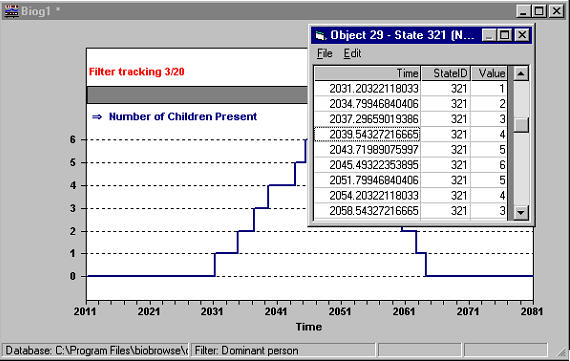
Copy any selected block of this data to the clipboard using Edit/Copy or Ctrl+C. To select an entire column, click its header tile. To select all data within the window, click and drag across all header tiles.
The Show Longitudinal Data window contains a subset of records from the History table of the database file. Advanced users may wish to use the object identifier shown in the caption (optionally with the state identifier, also shown there) to open the database file directly with MS Access and perform further analysis in that environment.
Browsing the data cross sectionally
To browse the chart data for all states at a specific point in time, use the Show Cross Sectional Data command in the state pop-up menu. This command will open a window showing state values for all selected states at the point in time on the X axis where the mouse was clicked.
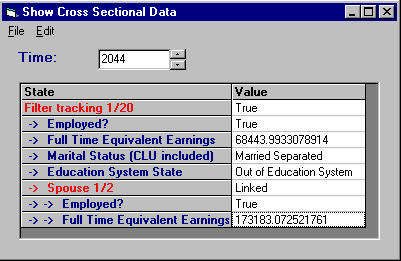
Changing the biography filter
Once the biography is open, use menu item Filter/Criteria to change both the biography filter and its description. If the filter is changed and the resulting query is not empty, the biography filter tracking band is reset to position 1. Use menu item Filter/Description… to change only the filter description without affecting the position of the filter tracking band.
You may choose either 1 or 2 conditions for the criteria, both containing a state, operator and value combination. In the case of one condition, select the ‘No second criteria’ option within the Filter Criteria frame. In the case of two conditions, choose either the ‘And with first criteria’ option or the ‘Or with first criteria’ option. The And criteria will be met if both conditions are satisfied at any time in the actor’s lifetime. Note very well that the conditions do not have to be met simultaneously (over the same period of time). The Or criteria will be met if either condition is satisfied at any time in the actor’s lifetime.
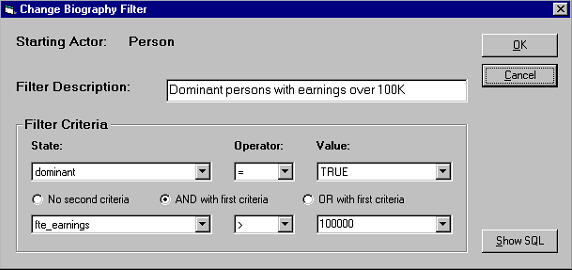
The above filter demonstrates the use of an And condition. In this case, the person actor must be dominant (a state which is either True or False at birth and never changes) and earnings must have exceeded $100,000 at any time in that person’s lifetime.
- Date modified: