State selection and navigation
State selection
Once a biography is created, you may modify and enhance it by adding display bands for different states. You may add display bands of the states for the filtered-in actors (e.g.their earnings). You may also add display bands for linked actors (e.g.their spouses) as well as for the states of these linked actors (e.g. the educational status of the spouses).
The following set of buttons is used for state selection and navigation:
![]()
In order: Add, First, Previous, Next and Last
Add more states by using the Add button shown above and displayed to the right of the chart area. States added using the button are always added to the bottom of the chart area. However, for more functionality, use the pop-up menus over the chart area. These menus allow both insertion and deletion of states anywhere on the screen. Insertion will insert the state after the clicked position. Deletion will delete the state at the clicked position without notification unless an actor band is deleted with dependent states below it. In this case, BioBrowser will issue a warning indicating how many states will be deleted and provide an option to ignore the delete. The filter tracking band cannot be deleted.
You may add any number of states, any number of times, subject to the limitations of your monitor. The states can be added in any order subject to maintaining the visual hierarchy of the link bands. In this case, the Add button for that band will be disabled. The arrows indicate the indentation in the hierarchy.
Edit/Undo Last Add can be used to repeatedly delete any number of states from the bottom up. To automate navigation of the filtered-in actors (the topmost display band), use the Timer command from the Tools Menu, which will navigate through each actor automatically. To go to a specific object in the filter band, use the GoTo command in the Browse Menu. All state selections and the current positions of navigation bands are saved with File/Save.
Here is an example of the Add/insert states dialog box for the demo file supplied with this application. In this case, the Add button from the top navigation band was clicked, showing the states for the person actor. Use extended selection to select/unselect more than one state i.e. Ctrl-Click to select/unselect states, Shift-Click to select a range of states. Press the OK button when your selection is complete.
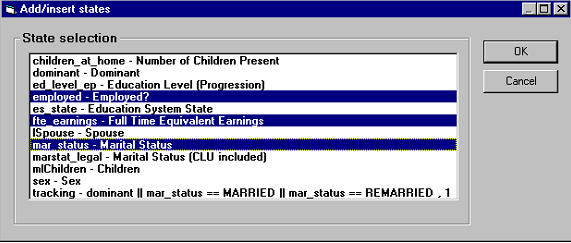
Note above, that the description of the tracking state contains the tracking condition for this actor used at database creation time. In this case, non-dominant persons (spouses) are tracked only when their marital status is married or remarried.
State Navigation
Navigate by using the First, Previous, Next, and Last buttons shown above or by using a pop-up menu over a navigation band. The pop-up menu has the additional functionality of a “Go To” command.
The first navigation band always refers to the filter query. If you add a linked actor, a new navigation band is created by BioBrowser. This band differs from the topmost band in several ways. First, unlike the topmost display band which shows the tracking state for the filtered-in actors, those for the linked actors graphically display the time frame in which the related actors are linked to the filtered-in actors (as opposed to when the related actors were tracked by Modgen). If you wish to see the tracking state, then you may add it as a separate display band.
Secondly, for linked actors, you are permitted to navigate beyond the total count for the current set of actors within the band. This is useful when adding the same link more than once. For example, a person actor may be linked to multiple child actors. This actor may have 0 to 6 children. If you wish to see certain states for the first 2 children within the same biography window, add the link to child state twice and position the navigation bands at 1 and 2 respectively. These positions are retained as you navigate from person to person. If the current person-actor has no children, this navigation will still work although the bands will show (1/0) and (2/0) and no states will be displayed. In this case, the First button will go to 1/0, the Last button will have no effect on the position.
With small screen resolutions, you may choose to hide the navigation bands and use the pop-up menus for movement. This is illustrated below.
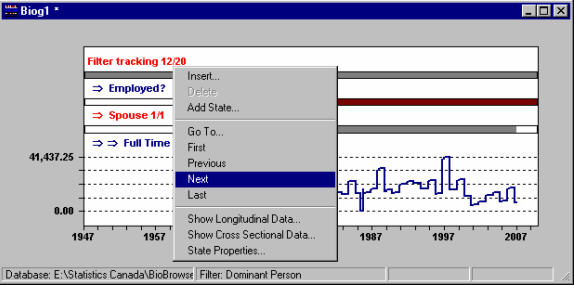
Alternate keyboard navigation is available for the top filter band. The Filter/Browse menu contains a Go To and the four movements with optional Ctrl key equivalents: Ctrl+G for GoTo, Ctrl+Q for First, Ctrl+W for Previous, Ctrl+E for Next and Ctrl+R for Last.
- Date modified: