1. What types of content can I access and subscribe to in My StatCan?
My StatCan allows you to subscribe to four types of content: publications, data tables, indicators and subjects. Every time a product related to one of your subscriptions is released on Statistics Canada’s website, it will appear on your personalized What’s new page. If you also signed up to receive email notifications, a list of new products related to your subscriptions will be sent to you via email.
The following are the four types of content that can be subscribed to from My StatCan:
Publications and products
Users can bookmark and subscribe to over 1,400 Statistics Canada publications in My StatCan. Over the years, tens of thousands of data products were released as part of these publications, including studies, data visualization products, infographics and articles. You will be notified every time a new product related to one of your subscriptions is released as part of a publication.
Subjects
In My StatCan, users can subscribe to 31 generic subjects and over 550 specific subjects, such as agriculture, health, labour and travel. You will be notified every time a new Daily release, product, data table or indicator related to a subject you have subscribed to is released.
Data tables
You can bookmark and subscribe to over 6,800 customizable data tables in My StatCan. These data tables range in complexity, are available for various levels of geography and provide detailed information on a wide range of topics. For more information on data tables, see Frequently asked questions on data tables.
Indicators
You can bookmark over 400 indicators in My StatCan, giving you at-a-glance information on key concepts, such as the unemployment rate, quarterly population estimates, the Consumer Price Index and gross domestic product. Some of these indicators are only available at the national level, while others are also available at the provincial and territorial level.
2. How do I navigate and use My StatCan?
To log in to My StatCan, open the My StatCan menu by selecting “Menu” in the top-right corner of your screen, then “Login to My StatCan.” On that page, enter your username (or email address) and your password to log in.
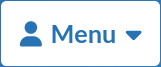
Once you are logged in, you can navigate the website using the same menu in the top-right corner of your screen. In addition to “About My StatCan” and “My StatCan—Help,” the menu allows you to access the following three main pages:
What’s new
View all the new content that came out on the previous release day, including Daily releases, indicators, products and data tables. You can toggle “My subscriptions only” to display only your current subscriptions or use the integrated search engine to find specific content.
Selecting “More details” at the bottom of a card also gives you the option to subscribe to subjects related to that content.
Manage my subscriptions
View all your bookmarked or subscription content within My StatCan, including publications, data tables, indicators and subjects. You can toggle “My subscriptions only” to display your current subscriptions or use the integrated search engine to find specific content.
You can also toggle between cards view and table view by selecting the relevant icon in the top-right corner of your screen.
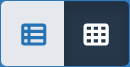
To subscribe to content, select the “Subscribe” button in the bottom-right corner of the relevant card in cards view or on the far-right side of the relevant row in table view. To unsubscribe, simply select the “Unsubscribe” button.
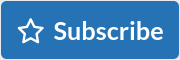
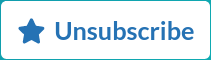
To view more details on specific content—i.e., the description of a publication or data table, the related subjects of an indicator, or the parent and child subjects of a subject—select “More details.” This button is in the bottom-left corner of the relevant card in cards view or on the right side of the relevant row in table view.
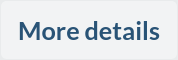
You can update your email notification options by selecting your preferred email notification level in the “Notification options” tab.
Account settings
Update your username, password, email address, preferred language for email correspondence, notification preferences and other settings for your My StatCan account, or cancel your account. Make sure to save your changes by selecting “Save” at the bottom of the page.
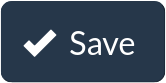
You can also reset all your My StatCan subscriptions by selecting “Delete all my subscriptions.” This allows you to start over and take full advantage of the new subscription and notification options offered by the updated platform.

3. Why do I get a “No new content” message on the “What’s new” page?
If you get a “No new content matching your subscriptions and filters” message, it means that there are no recent updates for your subscribed content. To see the entire content that came out on the previous release day, toggle off “My subscriptions only.”

Once “My subscriptions only” is toggled off, “Displaying only my subscriptions” should be replaced by “Displaying all items” at the top of the page.

4. How can I change my account settings?
To update your account settings, make sure you are logged in to My StatCan. To log in, open the My StatCan menu by selecting “Menu” in the top-right corner of your screen and entering your login information. Otherwise, you can enter your username (or email address) and password in the Log in to My StatCan page.
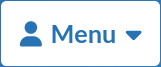
Once you are logged in, access the “Account settings” page from the My StatCan menu. From that page, you can update your username, password, email address, preferred language for email correspondence, notification preferences and other settings for your My StatCan account, or you can cancel your account. Make sure to save your changes by selecting “Save” at the bottom of the page.
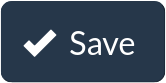
You can also reset all your My StatCan subscriptions by selecting “Delete all my subscriptions”. This allows you to start over and take full advantage of the new subscription and notification options offered by the updated platform.

5. How can I change my email notification preferences?
You may change your email notifications at any time to one of the following three frequencies:
- Don’t send me email notifications.
- Send me notifications based only on my subscriptions.
- Send me notifications to all product updates (overriding my subscriptions).
To update your email notification preferences, make sure that you are logged in to My StatCan. Once you are logged in, change your notification preferences using one of the two following ways:
- Access the “Manage my subscriptions” page from the My StatCan menu in the top-right corner of your screen. From the “Notification options” tab, select your preferred email notification level. The change will be saved automatically.
Access the “Account settings” page from the My StatCan menu in the top-right corner of your screen. From this page, scroll down to “Notification preferences” and select your preferred email notification level. Make sure to save your changes by selecting “Save” at the bottom of the page.
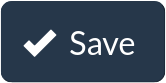
6. Do I need to install any software to use My StatCan?
You do not need to install any software or programs to use My StatCan; the application is completely web-based. All you need is a computer or a mobile device, an Internet connection, and a web browser.
If your browser does not meet the minimum requirements, you may need to download a more current version or modify its settings. You should also make sure that cookies and JavaScript are enabled.
- Cookies: To be identified during your online session, make sure cookies are enabled in your browser settings. For instructions on how to enable cookies on your browser, see How to Enable and Disable Cookies?
- JavaScript: For My StatCan to work properly, JavaScript must be enabled on your browser. For instructions on how to enable JavaScript, see How to Enable and Disable JavaScript in your browser?
7. Is My StatCan accessible on mobile devices?
Yes, My StatCan is compatible with most mobile devices, including Android and Apple smartphones and tablets.
8. Who will see my username, email address and other personal information?
The username, email address and any other personal information you entered when creating your My StatCan account are only used to access My StatCan. Your login details are confidential and are only used by you to access information from Statistics Canada.
For more details about how Statistics Canada protects your privacy, see the agency’s Privacy notice or visit Statistics Canada’s Trust Centre.
9. I forgot my password. What should I do?
If you forgot your password, see Reset your My StatCan password. To reset your password, enter the username or email address associated with your account, and a link to reset your password will be sent to your registered email address. Check your inbox and spam folder for an email titled “Replacement My StatCan login information for [user], Statistics Canada,” and access the link to create a new password for your account.
If you forgot your username or email address, or haven’t received your password reset email in your inbox or spam folder an hour after submitting a request, statcan.mystatcan-monstatcan.statcan [at] statcan.gc.ca (contact us) for assistance.
10. I am getting an “Unrecognized username or password” error message when trying to log in to My StatCan. What can I do?
There are two reasons why you may be getting the “Unrecognized username or password” error message when trying to log in to My StatCan:
- You may be trying to log in with an incorrect username, email address or password. Log in again and ensure that you are spelling your username (or email address) and password correctly.
- After creating your My StatCan account, you may not have verified it through the link sent to you via email. This link allows you to create a password for your account and is required to log in for the first time. Check your email inbox and spam folder for an email titled “My StatCan account details for [user], Statistics Canada.”
If you forgot your username or email address, or cannot find your account verification link in your inbox or spam folder, don’t hesitate to statcan.mystatcan-monstatcan.statcan [at] statcan.gc.ca (contact us).
11. I am still having issues with My StatCan. How can I contact the technical support team?
If you are still experiencing issues after reading through these frequently asked questions and require assistance, please statcan.mystatcan-monstatcan.statcan [at] statcan.gc.ca (contact us).